During discussions with the Visio product team I realized that PDF is the new intermediate file format for Visio, not DWG. For example, PDFs from AutoCAD are plotted at a specific paper size and scale, perfect for Visio.
For Visio, PDF is the new DWG
Adam Stone | D-Tools
This is going to be longer than I intended, but there is a lot of information and I want to make sure I cover it all. First a bit of history. I have been working with an AutoCAD (DWG) insert into Visio since 1996. For the most part it has been a challenging experience to get a DWG floorplan into Visio in scale, and then back out again either as a print or as a PDF.
Most recently, I was working with the Visio product team on improving this process and I am happy to say that the Current Channel Microsoft Visio Pro 2016 for Office 365 has the best DWG import to date. The reason for the long version name is that you can only get this version through an Office 365 subscription and it has to be downloaded with the “Current Channel”, not the “Default Channel”. This is not a straightforward process, and the actual process depends on the deployment model that you are subscribed to. Good luck.
This latest version of Visio will insert a DWG file up to the current AutoCAD 2013 file format (used in AutoCAD 2017). Previous versions (Visio 2013-2016) were only compatible with the AutoCAD 2010 format. It works in scale better than other versions and produces a high quality insert and a high quality output when using the native Visio Save as PDF function for most DWG files. It is hard to narrow down, but this version like the previous Visio 2013 version will produce a somewhat garbled PDF output when used with some DWG background files.
This is why it really doesn’t matter anymore. DWG is not a good intermediate file format for Visio for a number of reasons:
One: The DWG file format has gone through major changes over the years. A DWG can contain 3D objects, custom objects, proprietary objects, and code driven objects just to name a few. DWG works in Model Space, while Visio works in Paper Space. DWG’s can have very complex layering. The list goes on, but basically the DWG file format has grown more complicated, more proprietary, and harder to use in non-Autodesk products.
Two: Architects do not like to give out DWG files that contain their proprietary objects and information. They are much more comfortable giving out a PDF formatted for your specific trade. If you do get a DWG, it could contain all the layers on the project as well as multiple viewports and page size layouts. You would need a copy of AutoCAD and a fair amount of CAD experience just to get a properly formatted floorplan with just the information you need to see in Visio.
Three: As mentioned above, Visio has a documented issue with some DWG files when saving out as a PDF from within Visio. It should be noted that this issue can be overcome with a copy of Acrobat DC and bypassing the Visio native Save as PDF function.
So in conclusion, a DWG can be hard to get into Visio, assuming you can get the DWG, and a DWG can be hard to get out of Visio in the PDF format.
During these discussions with the Visio product team I realized that PDF is the new intermediate file format for Visio, not DWG. PDF’s from AutoCAD are plotted at a specific paper size and scale, perfect for Visio. PDF’s are plotted one page at a time, perfect for Visio. PDF’s have editable layers straight from the CAD file. PDF’s generated from the native AutoCAD Export to PDF function are a high quality vector file format. PDF’s are easily produced on a per trade basis. And maybe most importantly, architects are happy to give out a PDF as opposed to a DWG.
Most recent versions of Visio have an insert object functionality that will allow you to insert a PDF file, and initially it looks like it could meet the needs of our SI users for getting a floorplan into Visio. However, the current Visio insert PDF function in Visio has these caveats:
- Inserts as a low quality bitmap
- Cannot edit layers
- Does not come in at scale, the user has to “stretch” the file against a known measurement in order to get the proper scale.
- Looks bad going into Visio and worse when re-saved as a PDF.
I consider myself a stickler for quality. A printed project floorplan file with high quality graphics can be a great representation of your company. If the floorplan does not look good, it could reflect poorly on your company no matter what products go into the project. While the Visio native insert PDF process would get the job done, it is not the best looking way to generate high quality project documentation.
After this epiphany, I made an impassioned plea to the Visio team to consider improving their PDF insert process as PDF is the new de facto file format for sharing AutoCAD files. Even Autodesk has recognized this as AutoCAD 2017 has a well received, full fidelity import PDF function. PDF is the New DWG. They agreed that it would be a useful feature, but were understandably unable to commit to any sort of timeline or specification. One of my all-time favorite movies is Major League and right then and there I thought, “F*** You Jobu! I do it myself” (no disrespect intended to our partners at Microsoft, that’s just the way I think).
And we did it. I wrote quick specification, selected the proper conversion vendor and handed it off to our talented development team. We went through a few iterations and now I am extremely proud to introduce the D-Tools Cloud Converter, which will be available in our R3 release in the next couple of weeks.
Some of the features of the D-Tools Cloud Converter are:
- Vector based, not bitmapped. Vectors are much higher quality than bitmapped images and scale to any zoom level.
- Inserts into Visio at the scale it was plotted in. For example, if the file was plotted from AutoCAD at a 24X36 page size at ¼” = 1’ scale, all you have to do is match the page size and scale and the page will come into Visio perfectly scaled.
- You can choose which layers you want to have inserted into Visio. DWG files exported to PDF using the native AutoCAD export process can have all of the layers intact. The D-Tools Cloud Converter lets the user remove the layers before insert greatly reducing file size and complexity.
- Works perfectly with the native Visio Save as PDF function. Export maintains scale and looks as good as the original PDF despite the numerous conversions.
So far all of my testing has uncovered zero issues or caveats. As long as the PDF was created with vectors it will quickly and cleanly insert into Visio and will also cleanly save as PDF.
Adam Stone
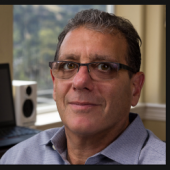 Other than my personal life and hobbies I am all about the system integration and A/V industry. I started in 1981 as a “TV delivery specialist” for the Good Guys a west coast CE chain. From there I started my own big dish satellite installation company which morphed into a home theater installation company in the early 90’s. I got out of the installation business in 1996 and went to work for an electrical contractor as project manager of their residential division where I was exposed to the complexities of old school/analog job costing, estimating, blueprints and project scheduling. Being a long time PC geek and creator of some database driven estimating tools I knew that there had to be a better way to deal with these complex projects. During the course of my employment there I was exposed to Visio as an easy to use drawing tool. After spending some time with it I realized that I could hook it up to a database and automate many of the disparate processes I needed to do to accomplish my tasks. That let to the formation of my current company D-Tools which is the leader in the marketplace with thousands of companies using our design, engineering and business management tools.
Other than my personal life and hobbies I am all about the system integration and A/V industry. I started in 1981 as a “TV delivery specialist” for the Good Guys a west coast CE chain. From there I started my own big dish satellite installation company which morphed into a home theater installation company in the early 90’s. I got out of the installation business in 1996 and went to work for an electrical contractor as project manager of their residential division where I was exposed to the complexities of old school/analog job costing, estimating, blueprints and project scheduling. Being a long time PC geek and creator of some database driven estimating tools I knew that there had to be a better way to deal with these complex projects. During the course of my employment there I was exposed to Visio as an easy to use drawing tool. After spending some time with it I realized that I could hook it up to a database and automate many of the disparate processes I needed to do to accomplish my tasks. That let to the formation of my current company D-Tools which is the leader in the marketplace with thousands of companies using our design, engineering and business management tools.
 D-Tools, Inc.
D-Tools, Inc.
System Integration Software For AV, IT & Security Industries
The content & opinions in this article are the author’s and do not necessarily represent the views of ManufacturingTomorrow
Comments (0)
This post does not have any comments. Be the first to leave a comment below.
Featured Product

